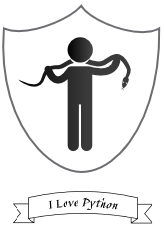subprocess module allows you to start new processes, connect to their input/output/error pipes, and obtain their return codes. This module intends to replace several older modules and functions like os.system, os.spawn, os.popen.
With subprocess module, one can execute system commands , capture the output and redirect the output.
#Using ls utility
> subprocess.check_output(["ls", "-l", "/dev/null"])
'crw-rw-rw- 1 root root 1, 3 Oct 18 2007 /dev/null\n'
#To run above command on shell :
> subprocess.check_output("ls -l /dev/null",shell=True)
'crw-rw-rw- 1 root root 1, 3 Oct 18 2007 /dev/null\n'
check_output(*popenargs, **kwargs) – Run command with arguments and return its output as a byte string. If the exit code was non-zero it raises a CalledProcessError.
To start the new process, subprocess module has method called popen.
import subprocess process = subprocess.Popen(['ls', '-l', '/dev/null'], stdout=subprocess.PIPE, stderr=subprocess.PIPE) stdout, stderr = process.communicate() print stdout #output crw-rw-rw- 1 root root 1, 3 Nov 1 08:15 /dev/null
Other useful subprocess methods & terms :
>>> dir(subprocess) ['CREATE_NEW_CONSOLE', 'CREATE_NEW_PROCESS_GROUP', 'CalledProcessError', 'MAXFD', 'PIPE', 'Popen', 'STARTF_USESHOWWINDOW', 'STARTF_USESTDHANDLES', 'STARTUPINFO', 'STDOUT', 'STD_ERROR_HANDLE', 'STD_INPUT_HANDLE', 'STD_OUTPUT_HANDLE', 'SW_HIDE', '__all__', '__builtins__', '__doc__', '__file__', '__name__', '__package__', '_active', '_args_from_interpreter_flags', '_cleanup', '_demo_posix', '_demo_windows', '_eintr_retry_call', '_subprocess', 'call', 'check_call', 'check_output', 'errno', 'gc', 'list2cmdline', 'msvcrt', 'mswindows', 'os', 'pywintypes', 'signal', 'sys', 'threading', 'traceback', 'types']
platform module in Python is used to access the underlying platform’s data,
such as, hardware, operating system, and interpreter version information. Some useful methods are listed below :
import platform
>>> platform.system()
'Windows'
>>> platform.processor()
'Intel64 Family 6 Model 58 Stepping 9, GenuineIntel'
>>> platform.machine()
'AMD64'
>>> platform.architecture()
('32bit', 'WindowsPE')
>>> platform.win32_ver()
('8', '6.2.9200', 'SP0', u'Multiprocessor Free')
>>> platform.uname()
('Windows', 'user', '8', '6.2.9200', 'AMD64', 'Intel64 Family 6 Model 58 Stepping 9, GenuineIntel')
>>> platform.version()
'6.2.9200'
>>> platform.python_build()
('v2.7.13:a06454b1afa1', 'Dec 17 2016 20:42:59')
>>> platform.python_compiler()
'MSC v.1500 32 bit (Intel)'
>>> platform.python_version()
'2.7.13'
>>> platform.python_implementation()
'CPython'
>>> platform.linux_distribution()
('Ubuntu', '14.04', 'trusty')
>>> platform.version()
'6.2.9200'
Example with code snippet is given below to explain, how platform & subprocess modules can be combined and used. Following script runs on both, Linux & Windows Environment . Script displays all current TCP/IP network configuration values.
#!/usr/bin/python
import subprocess
import platform
def call_windows():
print "Hello Windows"
output = subprocess.check_output("ipconfig",shell=True)
print output
def call_linux():
print "Hello Linux"
output = subprocess.check_output("ifconfig",shell=True)
print output
if platform.system() == 'Windows':
call_windows()
elif platform.system() == 'Linux':
call_linux()
else:
pass
Output on Windows System :
Hello Windows Windows IP Configuration Wireless LAN adapter Lenovo Easyplus Hotspot : Media State . . . . . . . . . . . : Media disconnected Connection-specific DNS Suffix . : Wireless LAN adapter Wi-Fi: Connection-specific DNS Suffix . : domain.name Link-local IPv6 Address . . . . . : fe80::9145:2c6:57de:7f97%15 IPv4 Address. . . . . . . . . . . : 192.168.126.15 Subnet Mask . . . . . . . . . . . : 255.255.255.0 Default Gateway . . . . . . . . . : fe80::217:7cff:fe70:4a9a%15 192.168.126.1 Ethernet adapter Ethernet: Media State . . . . . . . . . . . : Media disconnected Connection-specific DNS Suffix . : Tunnel adapter isatap.domain.name: Media State . . . . . . . . . . . : Media disconnected Connection-specific DNS Suffix . : domain.name Tunnel adapter Local Area Connection* 13: Media State . . . . . . . . . . . : Media disconnected Connection-specific DNS Suffix . : Tunnel adapter Teredo Tunneling Pseudo-Interface: Media State . . . . . . . . . . . : Media disconnected Connection-specific DNS Suffix . :
Output on Linux System :
Hello Linux
lo Link encap:Local Loopback
inet addr:127.0.0.1 Mask:255.0.0.0
UP LOOPBACK RUNNING MTU:65536 Metric:1
RX packets:0 errors:0 dropped:0 overruns:0 frame:0
TX packets:0 errors:0 dropped:0 overruns:0 carrier:0
collisions:0 txqueuelen:0
RX bytes:0 (0.0 B) TX bytes:0 (0.0 B)
venet0 Link encap:UNSPEC HWaddr 00-00-00-00-00-00-00-00-00-00-00-00-00-00-00-00
inet addr:127.0.0.2 P-t-P:127.0.0.2 Bcast:0.0.0.0 Mask:255.255.255.255
UP BROADCAST POINTOPOINT RUNNING NOARP MTU:1500 Metric:1
RX packets:2624 errors:0 dropped:0 overruns:0 frame:0
TX packets:1803 errors:0 dropped:0 overruns:0 carrier:0
collisions:0 txqueuelen:0
RX bytes:218487 (218.4 KB) TX bytes:161904 (161.9 KB)
venet0:0 Link encap:UNSPEC HWaddr 00-00-00-00-00-00-00-00-00-00-00-00-00-00-00-00
inet addr:172.35.16.221 P-t-P:172.35.16.221 Bcast:172.35.16.221 Mask:255.255.255.255
UP BROADCAST POINTOPOINT RUNNING NOARP MTU:1500 Metric:1
I hope this example will be useful to understand platform & subprocess module in python. To learn more about platform & subprocess, please refer following links :
https://docs.python.org/2/library/subprocess.html
https://docs.python.org/2/library/platform.html